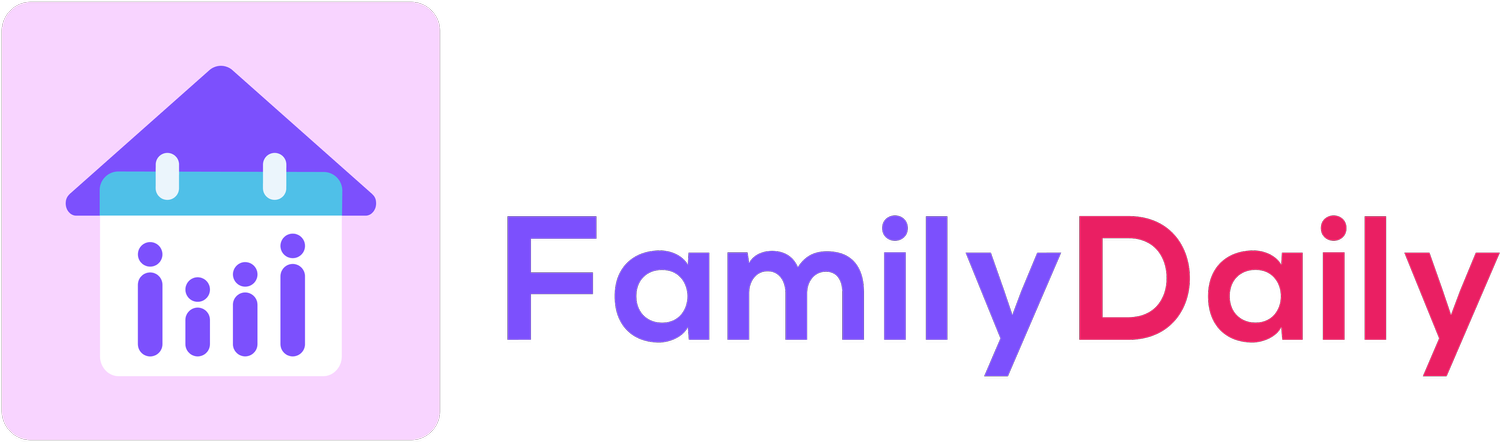How to Share an iPhone Calendar with an Android Using Family Daily
Apple enthusiasts know the seamless experience of sharing calendars with other iPhone users—a few taps and everything syncs perfectly.
But sharing your carefully curated iPhone calendar with family members who use Android devices can feel like speaking different languages.
Between missed appointments, conflicting schedules, and the inevitable "I thought you were handling that" conversations, cross-platform calendar sharing remains a persistent headache for many families.
iOS and Android Calendar Systems: Built to Be Different
The calendar compatibility challenge stems from fundamental differences between iOS and Android operating systems. This is especially true in households spanning different generations, as Gen Z and Millennials are more likely to be iPhone users, while other family members might prefer Android devices.
Apple's ecosystem is designed around Apple Calendar (formerly iCal), which integrates beautifully with other Apple services but creates friction when sharing with non-Apple platforms. Meanwhile, Android devices typically rely on Google Calendar, which has its own set of protocols and features.
When iPhone users attempt to share their calendars with Android family members, they encounter several common obstacles:
Limited sharing options from iPhone to Android
Formatting inconsistencies between platforms
Sync delays that can cause confusion
Permission issues when making updates
Calendar invitation problems across platforms
For iPhone users accustomed to the ease of sharing within the Apple ecosystem, these limitations can be particularly frustrating.
Why Traditional iPhone-to-Android Calendar Sharing Methods Disappoint
Many iPhone users have tried the conventional workarounds for sharing their calendars with Android family members, only to find these solutions inadequate:
Email Calendar Invites: Sending individual calendar invites works for single events but becomes tedious for ongoing family scheduling.
Shared Google Account: Some families create a shared Google account and use Google Calendar, but this compromises the integrated experience iPhone users value with their native calendar app.
Calendar Subscription Links: Apple allows you to share calendar subscription links, but these are often read-only for Android users and don't sync instantaneously.
Third-Party Calendar Apps: Generic calendar apps might work across platforms but typically lack family-specific features and often require premium subscriptions for basic functionality.
Family Daily: Bridging the iOS-Android Calendar Divide
The Family Daily app provides a platform-neutral solution that respects the preferences of both iPhone and Android users while ensuring everyone stays synchronized.
For iPhone users, Family Daily offers several key advantages:
Maintains the clean, intuitive interface Apple users expect
Preserves integration with your existing Apple Calendar
Ensures your carefully color-coded system transfers properly
Allows for private and shared events, just like in Apple Calendar
Provides real-time syncing across all family devices regardless of platform
Family Daily creates a shared space where your iPhone calendar can communicate effectively with your family's Android devices without forcing you to abandon the Apple Calendar features you rely on.
Step-by-Step Guide: Sharing iPhone Calendar with Android
If you're an iPhone user looking to share your calendar with Android family members, follow these steps to set up seamless cross-platform calendar sharing through Family Daily:
1. Set Up Family Daily on Your iPhone
Begin by downloading Family Daily from the App Store:
Open the App Store on your iPhone
Search for "Family Daily"
Download and install the app
Create an account or sign in
2. Configure Your Apple Calendar Integration
Family Daily makes it easy to import your existing Apple Calendar:
In Family Daily, go to Settings > Calendar Integration
Select "Import from Apple Calendar"
Choose which of your calendars to import (Work, Personal, Kids' Activities, etc.)
Set privacy levels for each calendar (what's visible to family members vs. private)
3. Create Your Family Group
Establish your family group and invite your Android-using family members:
Navigate to the Family section
Tap "Create Family Group"
Name your family group (e.g., "Smith Family")
Add family members via email, phone number, or by generating a QR code they can scan
4. Guide Android Users Through Their Setup
While your Android family members will handle their own installation, you can help them with these steps:
Direct them to download Family Daily from Google Play
Share your family group code or QR code
Assist them with importing their Google Calendar events if needed
5. Customize Calendar Sharing Settings
Fine-tune what you share with your family:
Select which calendars are visible to everyone
Choose which events show details versus just "Busy" status
Set up color coding that works across platforms
Configure notification preferences for shared events
6. Test Your Cross-Platform Calendar
Before relying on the system completely:
Create a test event on your iPhone
Have your Android family members confirm they can see it
Ask an Android user to create an event
Verify that it appears correctly on your iPhone
Make an update to an event and check real-time syncing
iPhone-Specific Features in Family Daily
Family Daily includes several features designed specifically for iPhone users who need to share with Android family members:
Apple Watch Integration
Unlike many cross-platform solutions, Family Daily works with Apple Watch:
View your family's shared calendar on your wrist
Get notifications for family events through your watch
Add quick events that sync to all family devices
Siri Shortcuts
Family Daily supports Siri shortcuts for quick calendar management:
Create custom voice commands for checking family schedules
Set up shortcuts for adding common events
Use Siri to check who's responsible for upcoming activities
The Family Daily to-do list feature also integrates with Siri, allowing you to add items to shared family task lists using voice commands that will sync across both iPhone and Android devices.
iOS Widget Support
Family Daily provides home screen widgets that iPhone users can customize:
Calendar overview widgets in multiple sizes
Today's schedule widgets
Family assignment widgets showing who's responsible for what
These iOS-specific features ensure that iPhone users don't sacrifice the Apple experience they love while gaining the ability to share effectively with Android-using family members.
Real-Life Benefits of Cross-Platform Calendar Sharing
The advantages of seamless iPhone-to-Android calendar sharing extend beyond technical convenience:
Family Harmony
When calendars sync properly across devices, family members spend less time on scheduling conflicts and more time on meaningful interactions. iPhone users no longer have to send multiple text reminders about events since everything appears automatically on Android family members' devices.
Equalizing Family Responsibilities
Cross-platform calendar sharing creates transparency about family obligations. When both iPhone and Android users can see and contribute to the family schedule equally, responsibilities tend to be distributed more fairly.
Simplified Planning
Planning family activities becomes much easier when everyone can access and update the same calendar regardless of device type. iPhone users can create events when convenient, knowing their Android family members will see the updates immediately.
Take the First Step Toward Better Family Organization
For iPhone users struggling to share calendars with Android family members, Family Daily offers a straightforward solution that respects your preference for iOS while bridging the gap to Android devices. The application's thoughtful design ensures that you maintain the Apple Calendar experience you're accustomed to while gaining the ability to coordinate seamlessly with your entire family, regardless of their device preferences.
Ready to eliminate the frustration of cross-platform calendar sharing? Download Family Daily today and experience what it's like to have your entire family's schedule truly synchronized—no matter which devices you use.