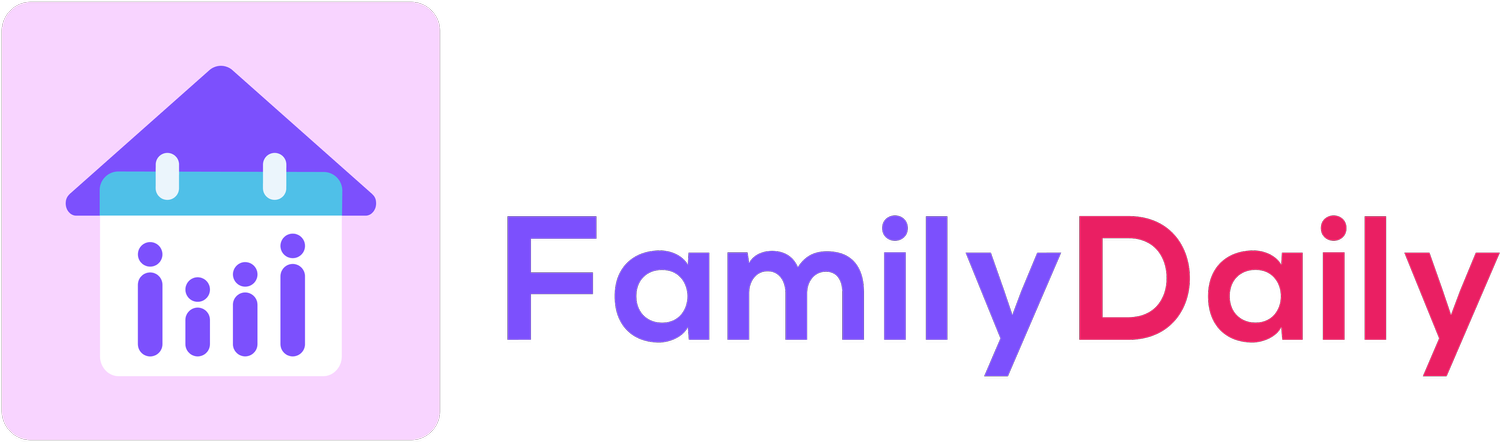How to Import Apple Calendar
Step 1:
You can import an Apple Calendar to Family Daily via Settings. Tap on “Calendar” on Settings page.
Step 2:
Under “Calendar” page, tap on “Import Calendar”
Step 3:
You will see two options for calendar import: Apple Calendar and Google Calendar. Tap on “Display from Apple Calendar.”
Please note that once you import an Apple Calendar, only you can view the calendars from your Apple Calendar. Your family members won’t have access to your Apple calendars.
Step 4:
A prompt will show up to ask for your permission to enable access. Tap on “Enable Access to Apple Calendar”
Step 5:
You will be directed to the Privacy Settings page in your iPhone Settings. Please make sure the toggle for “Calendars” is on - it is green when it is on.
Step 6:
Open Family Daily app and go to Settings > Calendar > Import Calendar > Display from Apple Calendar.
Now you will see a list of all calendars found from your Apple Calendar. Select the calendar(s) you want to import to Family Daily by turning on the toggle of the calendars. The toggle is in green color when it is turned on.
Step 7:
You are all set! You will see your events from Apple Calendar in the app and make edits to any events if needed. Edits made to events are automatically synced to your Apple Calendar app on your iPhone.
If you wish to import Google Calendar, please view instructions here.