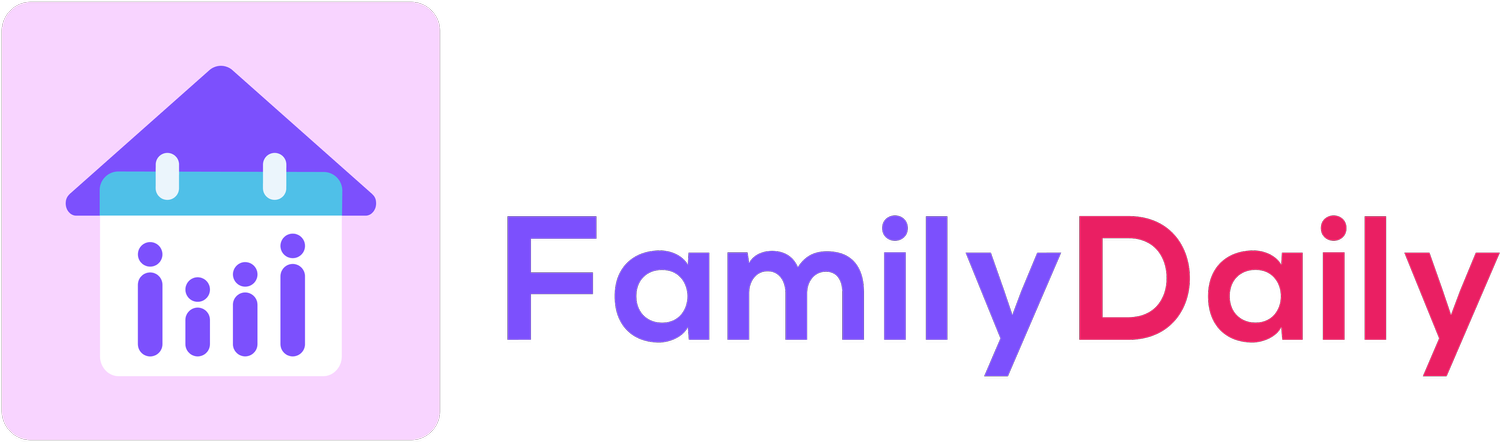Create a Recurring List
Step 1:
Go to “List” page and tap on “Add List” in the lower right corner
Step 2:
A new list will open. Tap on the “>” right arrow in the list title row.
Step 3:
You will see all details you can add to a list. Tap on “Repeat”
Step 4:
Select one of the recurrence options, e.g., every week
Step 5:
Once recurrence is set, tap on “Due” to select a date and time for when you want this list to repeat every week. In this example below, this list will repeat every Friday and has a due at 9PM.
Step 6:
Tap on the area “Tap here to add a list item” to add to-dos or items to your list
Step 7:
For each to-do or each item in the list, you can add details such as assignee (who is responsible for a task), due (by when a task needs to be done), and reminder. You can do so by tapping on the “>” right arrow on the right of each item.
Step 8:
In this example below, “Recycle” is assigned to Elizabeth and it is due at 12PM every Friday. There is a reminder at 11:30AM, 30 mins before the due.
Step 8:
Now you have a list that repeats every Friday. A repeating list will have a double-arrow icon in the list title row.
Other Tutorials You May Find Helpful
If you wish to import Apple Calendar, please view instructions here.
If you want to remove a Google account from the app, please view instructions here.
If you wish to unshare or stop sharing a Google Calendar, please view instructions here.