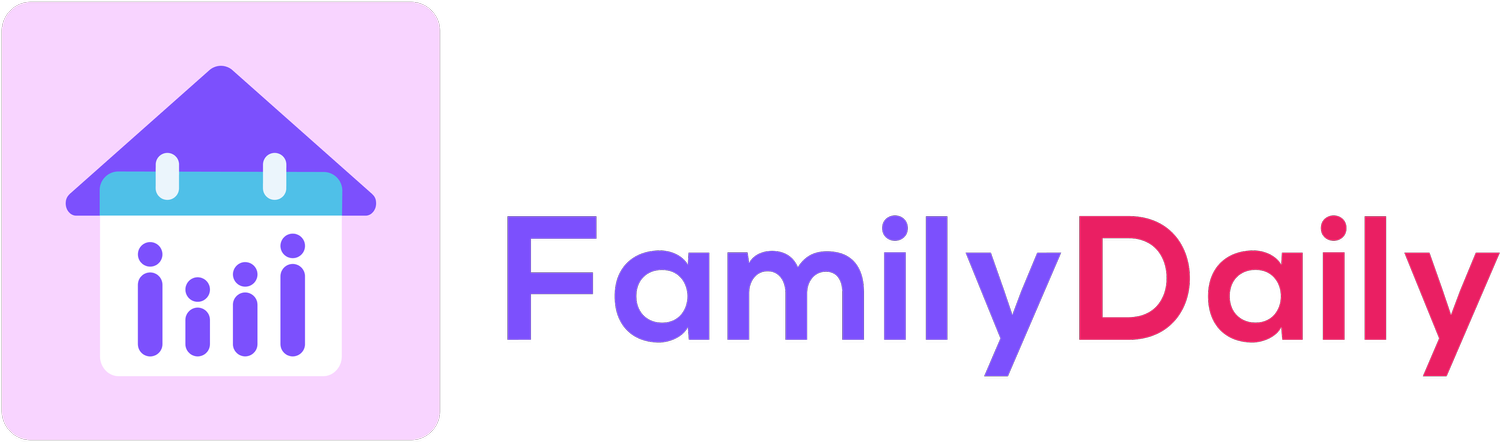Edit Event Colors for Better Organization
Step 1:
In an event page, tap on the colored circle on the left of an event title
Step 2:
You will see a set of colors with some default examples. To edit a description of an event color, tap on “Edit Colors”
Step 3:
Tap on any color to add a description or edit the existing description.
Different ways of using event colors:
Use each color for a type of activity among your family - this can be similar to the default list of descriptions we prepare for you
Use each color to represent a member’s events - see screenshot below
Assign different colors to events to help your family prioritize their tasks based on urgency or importance. For example, urgent or high-priority tasks could be marked in red, while lower-priority tasks could be marked in yellow or green
Any other idea that works best for your family
Edit Event Colors in Settings:
If you wish to edit event colors in bulk, you can edit event colors in Settings > Calendar > Event Color.
Other Tutorials You May Find Helpful
If you wish to import Apple Calendar, please view instructions here.
If you want to remove a Google account from the app, please view instructions here.
If you wish to unshare or stop sharing a Google Calendar, please view instructions here.