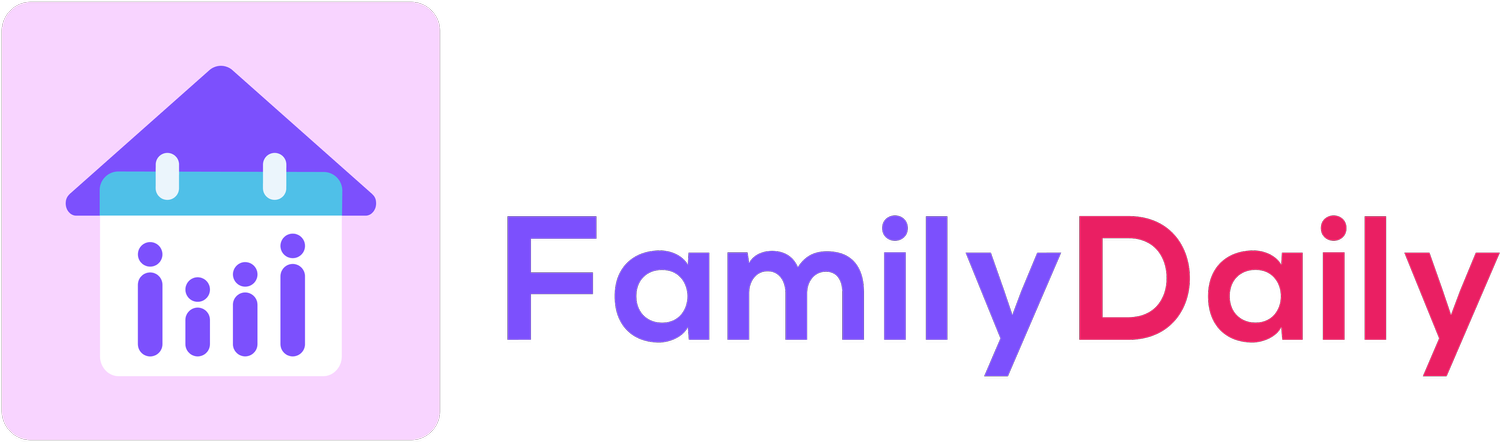Import & Share Google Calendar
Step 1:
You can import a Google Calendar to Family Daily via Settings. Tap on “Calendar” on Settings page.
Step 2:
Under “Calendar” page, tap on “Import Calendar”
Step 3:
You will see two options for calendar import: Apple Calendar and Google Calendar. Tap on “Share Google Calendar.”
Step 4:
A prompt will show up to ask for your permission to sign in to Google.com. Tap on “Continue”
Step 5:
A web page from google.com will open. You might see google accounts you have already signed in on your device. Tap on any account from the list.
If you don’t see the google account you want to use in the list, tap on “Use another account” and follow the log in process.
Step 6:
You will now return to the app interface and see a list of calendars found from your google account. To import and share a calendar, tap on the toggle on the right for the calendar.
Step 7:
You now will see a few options for this specific calendar you just selected. You can determine what event information to view in Family Daily, and who can view your calendar in the Family Daily app.
What event information to show in Family Daily?
You can choose to show all events from a calendar as free/busy or show all event details such as event name, guests, location and so on.
Step 8:
You can share a google calendar with your family members by tapping “Who Can View Calendar” and then select family members.
Repeat step 6 to 8 to import and/or share additional calendars from your google account.
Note: Syncing will occur when you import and share a google calendar for the first time or when sync is needed after the initial import. You will see “Syncing” below the calendar that is syncing, and a “Syncing” toast message in the lower left corner in the app.
Other Tutorials for Importing Calendar & Managing Google Calendar
If you wish to import Apple Calendar, please view instructions here.
If you want to remove a Google account from the app, please view instructions here.
If you wish to unshare or stop sharing a Google Calendar, please view instructions here.